We’re constantly seeing more and more games that offer the possibility to connect external controllers. Games like Fortnite and PUBG Mobile are completely compatible with these controllers and others like Call of Duty Mobile will soon add this feature as well. This means you can use the same gamepad that you use for playing on your PC or gaming console for playing your mobile games. Thanks to the fact that consoles like Xbox One and PS4 have established their control systems as universal, you can connect them via Bluetooth to your Android device if it offers this type of connection. Read on to discover how to connect them.

If you have an Xbox gamepad, the first thing you have to figure out is if it’s a Bluetooth controller or if it’s an older version that uses USB dongles. There’s an easy way to figure this out. If the X button in the middle is made with a material similar to the controller itself, it’s bluetooth. If the button is a completely separate piece and a different color, then it’s not. Once you figure that out, you can start the pairing process.
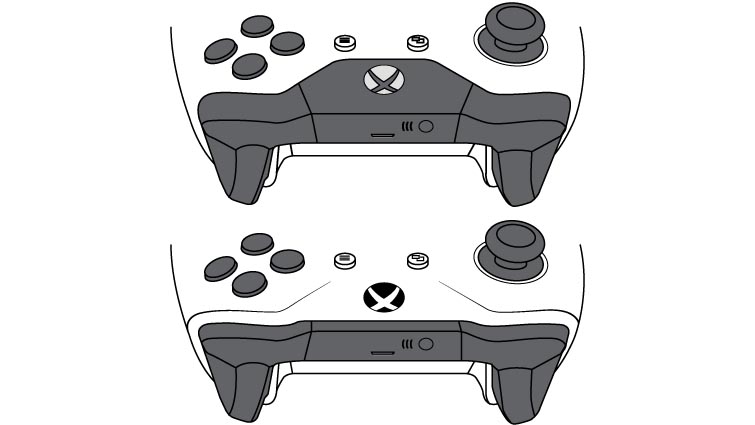
Returning to the Microsoft controls, these are USUALLY compatible with modern Android devices, but the only brand that they have an official agreement with is Samsung. So Xbox controllers sync perfectly with devices from this brand.
How to pair the Xbox One gamepad
- Press the middle Xbox button on the controller to turn it on.
- Press the sync button found in the upper part of the controller. Hold it down for a few seconds until the middle button starts blinking.
- Select the option to search for nearby devices until the Xbox controller shows up (Normally called “wireless controller”).
- Select it to connect, and in a few seconds you’ll have it all set up.
How to pair the PS4 gamepad
- Press the PS button and Share at the same time until the light starts blinking.
- On Android, look for the Bluetooth options menu (this will vary according to device). Also, you have to make sure the Bluetooth connection option is turned on.
- Mark the option to look for nearby devices until you see the PS4 controller (normally called “Wireless controller”). Select it to connect and in a few seconds, you’ll have it paired.
- If there’s a problem with the reply time, you can use an app that automatically connects the device. Bluetooth Auto Connect offers this feature. You have to go into the app and go to Advanced Options > Debug. Then, you can select the PS4 controller from the list of connected devices, and this should improve the input lag.


No comments:
Post a Comment